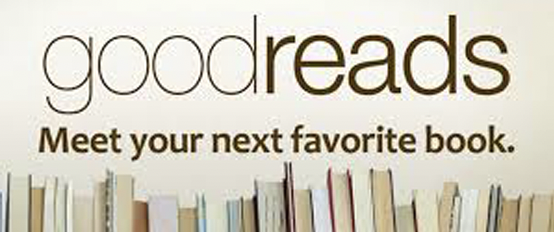This little heart I was so proud of Friday garnered a lot of requests for how it’s done. It’s very simple:
- In Word, open a blank document and in the insert tool section, choose “basic shapes” and click on the heart. Tap the document and to insert a blue heart into your document.
- Drag its edges to the size you want (or not: you can also resize it later, but it may affect what shows in the heart).
- Click on the heart (it will show a box around it, with dots) and then choose from the tool bar: format, then fill, then fill effects, then picture or texture, then choose picture.
- Select your book jacket, and click ok.
- Take a screenshot of the result, and there you go! (For a screenshot on a mac: command-shift-4 and lasso whatever you want in the shot.) You can also choose to save it as a picture, but that puts the border lines right up against the shape, which I find less pleasing, so I did the screenshot.
You can also do all sorts of different shapes, and use any image you like. Just for fun, I did a few more, which I’m calling my celestial set: star, cloud, and lightening bolt. – Meg